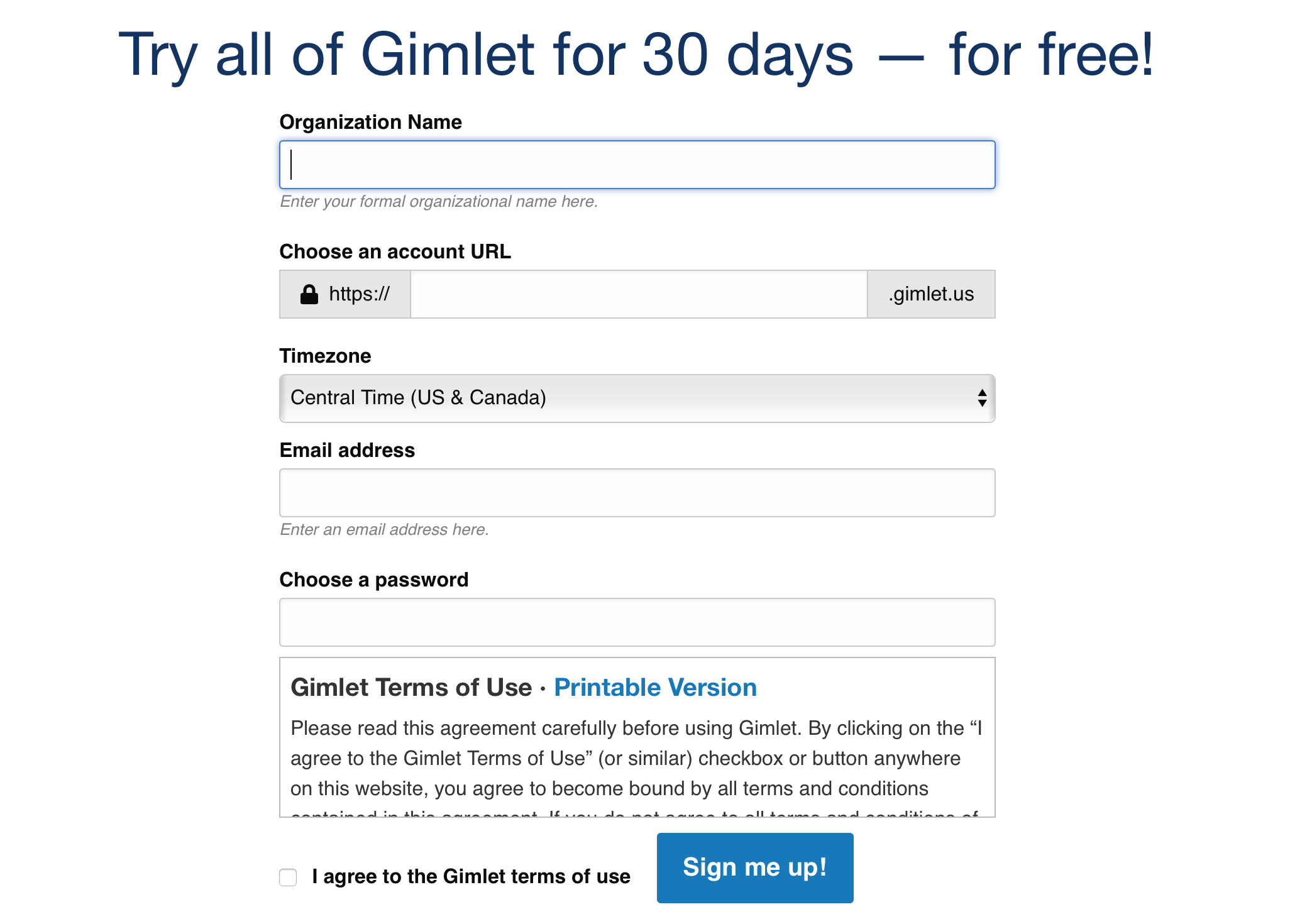Support – Getting Started
- Support Home
- Getting Started
- Accounts
- Branches
- People
- Questions & Answers
- Privacy Guard
- REST API
Getting Started
Sign up for Gimlet
The very first step is to sign up for a free Gimlet account. There is no credit card required, and we don’t have to set anything up for you. You’ll just fill out the form and get going immediately.
Here you’ll enter your organization name, choose a URL for your account, select your timezone, enter your email address, and create a password.
Set Up Your Question Form
Whether you are a library, police station, highway department, or political campaign, you’ll begin by structuring your question form to collect the data you need.
Our Core Categories
- Duration
- The length of time required to provide service: 0-5 minutes, 6-10 minutes, etc.
- Question type
- Describes the kind of question being asked: Directional, Reference, Technology, etc.
- Asked by
- The kind of client who needed assistance: Adult, Teen, Child, etc.
- Format
- How the help was provided: Email, Phone, In-person
- Location
- Name of the service desk where help took place: Circulation Desk, Computer Lab, Office
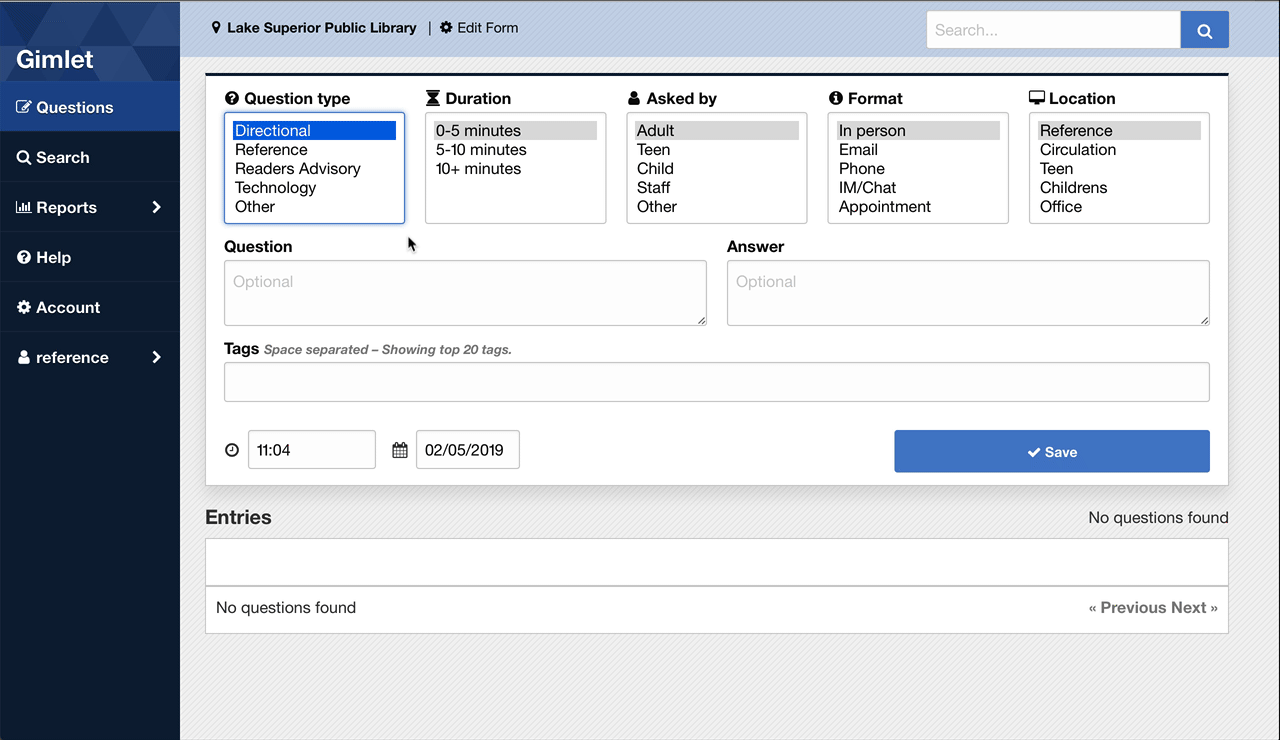
Add your values, then drag and drop them to reorder them as you wish. You can deactive a value by dragging it below the Inactive label.
Popular values
Academic Libraries
Durations
- 0-5 minutes
- 5-10 minutes
- 10+ minutes
Question type
- Directional
- Reference
- Circulation
- Technology
- ILL
Asked by
- Student
- Faculty
- Community
- Alumni
- Other
Format
- In person
- Phone
- IM/Chat
- Appointment
Location
- Reference
- Circulation
- Office
- Other
Public Libraries
Durations
- 0-5 minutes
- 5-10 minutes
- 10+ minutes
Question type
- Directional
- Reference
- Readers Advisory
- Technology
- Other
Asked by
- Adult
- Teen
- Child
- Staff
- Other
Format
- In person
- Phone
- IM/Chat
Location
- Reference
- Circulation
- Teen
- Childrens
- Office
Manage Your Tag List
Tagging helps you enter data quickly with a great deal of context and clarity. Unfortunately, not everyone tags entries the same way — folksonomies are loosely organized. Imagine a patron who is having trouble printing at the library. Should this entry be tagged: “print”, “printing”, “help-printing”, “computer-support”, “IT”, “copy-card”, or “computer-lab”.

It’s best to get out in front of this uncertainty by creating a list of “promoted tags”. Gimlet will let you create a list of tags that always appear on the question form, so staff can choose them quickly and keep your data collection consistent. Take a few minutes to write a list of the most common tasks or services provided at your service points. Make a tag for each of these items to help staff work quickly at the desk.
Steps to Manage Your Tag List
- Sign into Gimlet as an account administrator
- Click on the "Edit Form" link
- Choose the "Edit Tags" link
- Add or remove tags as necessary
Popular tags
Academic Libraries
- Catalog
- Database
- Research_Help
- Search_Help
- Known_Item
- Article
- Journal
- Book
- Checkout
- Reserves
- ILL
- Fines
- Remote_Access
- Wireless
- Print/Scan/Copy
- Software
- Equipment_Rental
- Guest_Login
- Lost_and_Found
- Group_Study
Public Libraries
- Directories
- Library_Card
- Lost_and_Found
- Study_Rooms
- Guest_Access
- Books
- Audio_Book
- Fiction
- Non-Fiction
- Newspapers
- Magazines
- Music
- Media
- DVD
- CD
- Complaint
- Computers
- Print/Copy/Scan
- Checkout
- ILL
Invite Colleagues
After your question form is configured, and you have a list of promoted tags created, take on last look at your question form. If everything is ready to go, you can invite your co-workers and colleagues to join the account.
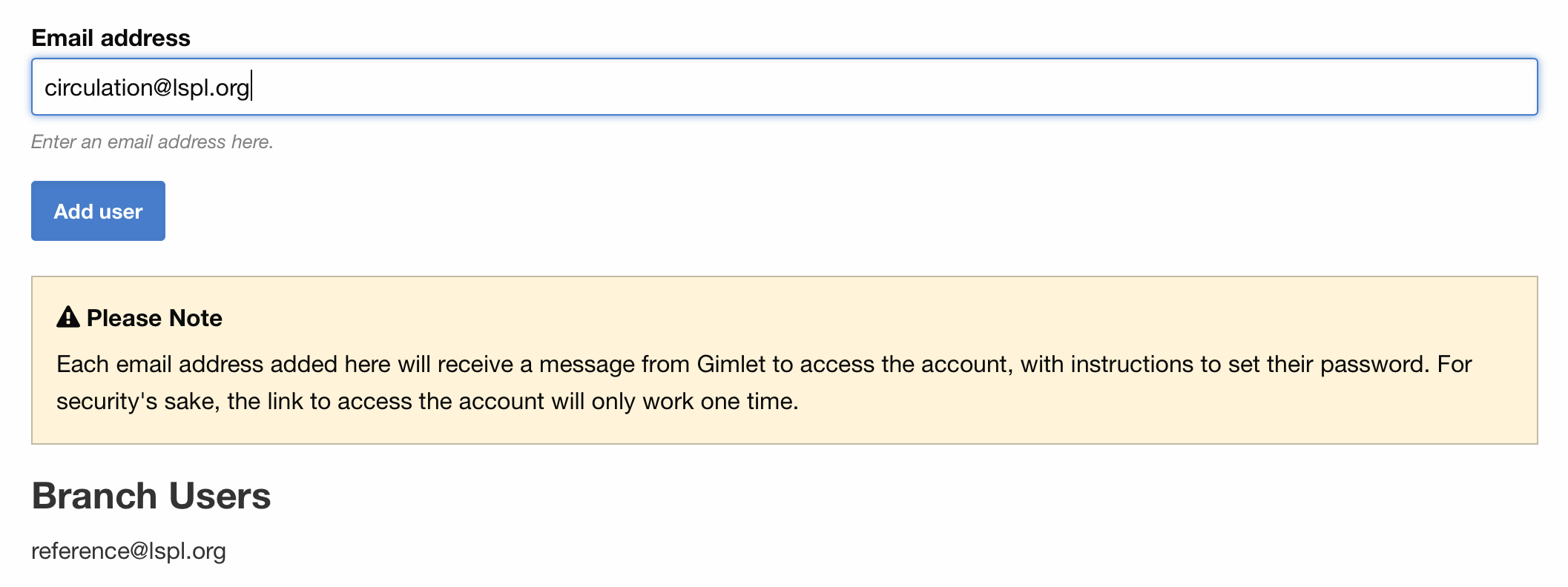
Steps to Manage Users
- Sign into Gimlet as an account administrator
- Click on the "Edit Form" link
- Choose the "Edit Users" link
- Add or remove users as necessary
- Grant or revoke administrator role as necessary
Example Email
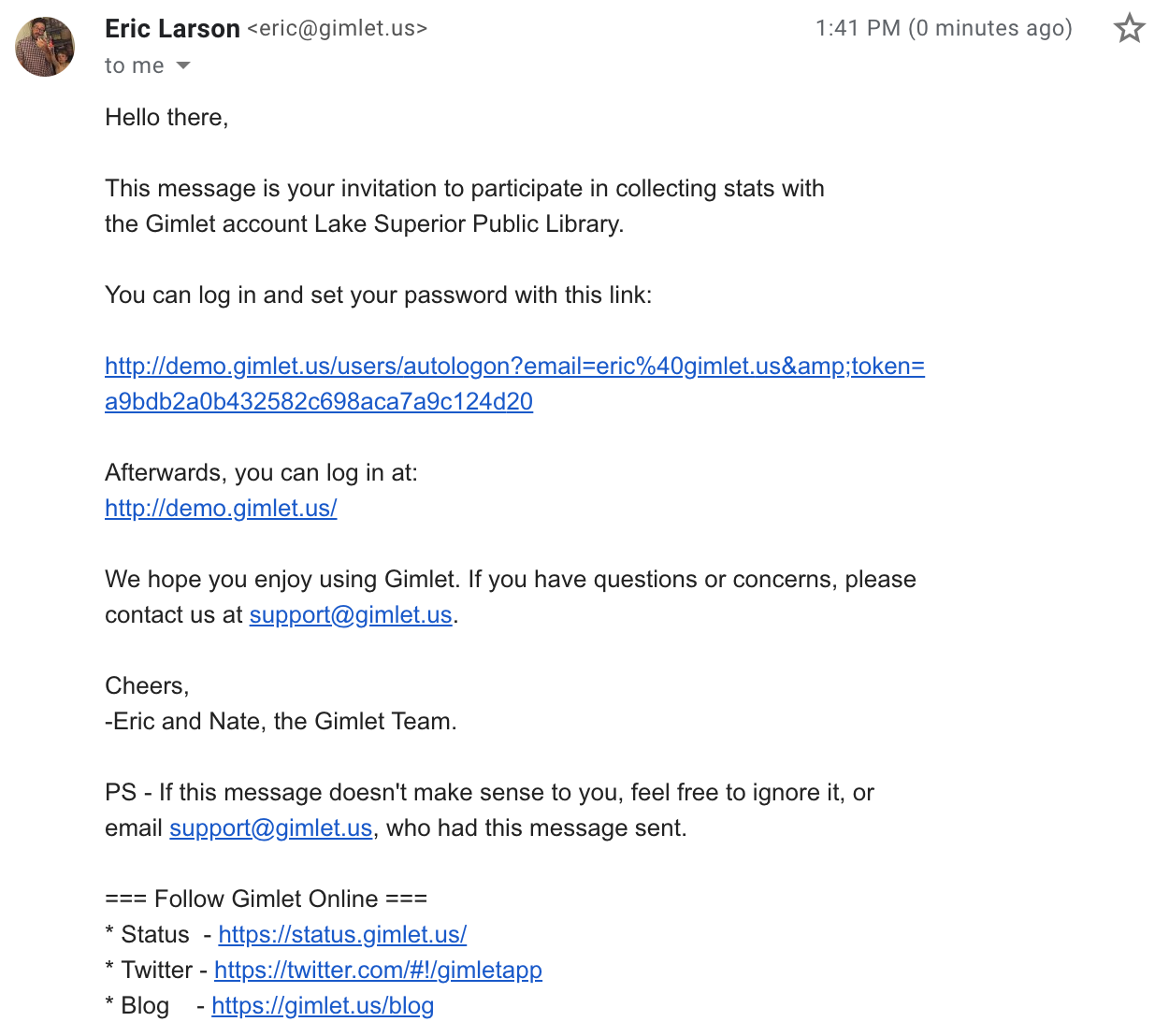
Collect Data
Once all the steps above are complete, you’re ready to collect data!
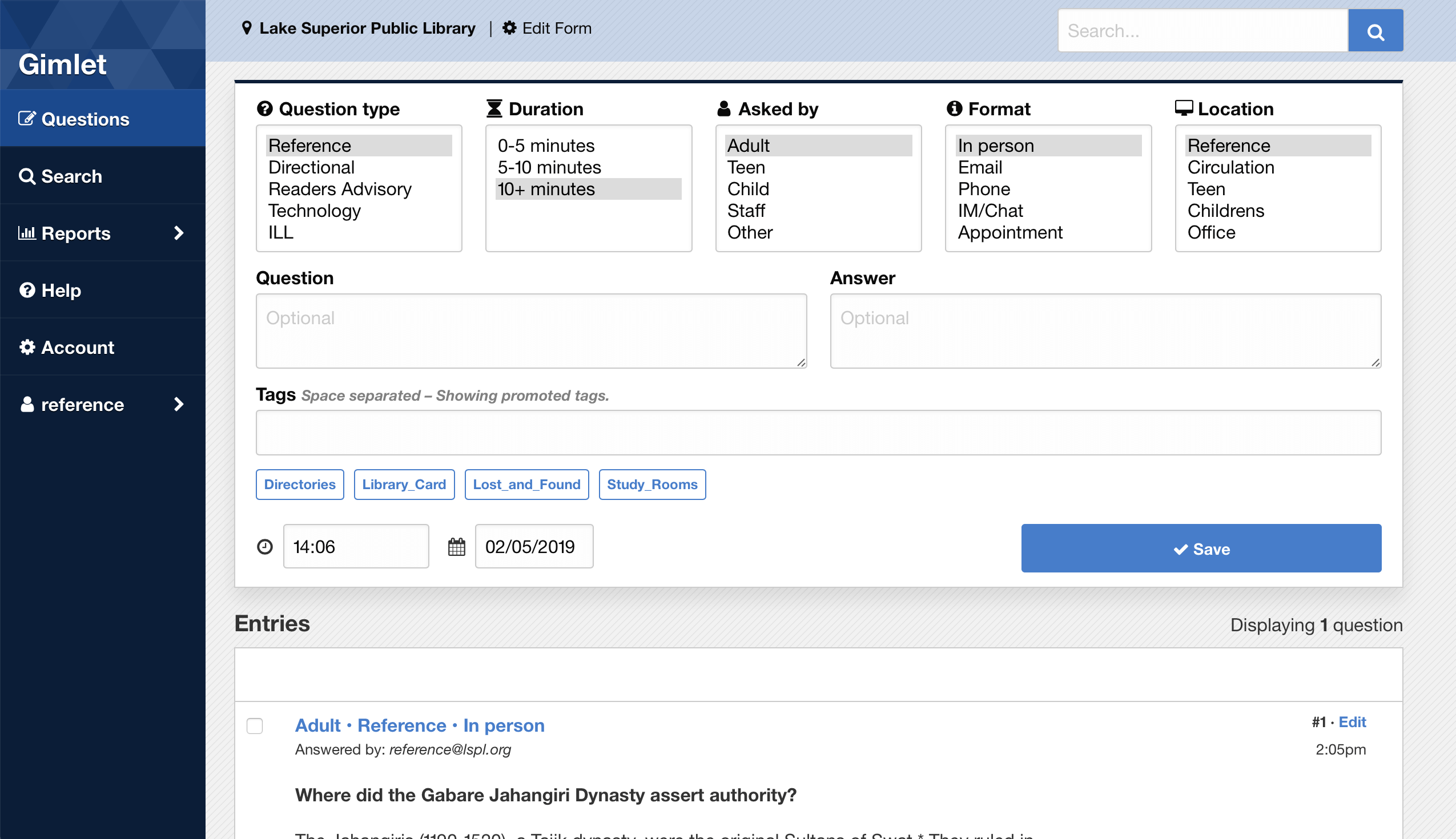
It’s not unusual for staff members to worry about how long it will take to enter data into Gimlet. Once they use the service a few minutes they’ll see that’s entirely not the case. Here are our best recommendations for using Gimlet quickly:
Question and Answer Text are *Optional*
It’s true! They are optional. We always suggest that you not add question and answer text unless it would be helpful to search for that text in the future. “Where’s the bathroom” isn’t worth recording. “What times and locations does the library provide basic computer use workshops?” is a much better candidate for recording.
Use Tags for Entering Data Quickly
Account administrators can create a list of “promoted tags” that always appear on the question form. These tags should effectively summarize your most common tasks or services. If your clients consistently ask for help signing into the wireless network, have a tag that says: “wireless”. Same goes for “book_recommendation”, “ILL”, “fines”, etc.
Form "remembers", so just press enter!
You can record an entry as quickly as pressing enter. It’s the digital equivalent of putting a hash mark on paper. Gimlet remembers the last values you submitted, so if all the category values remain correct, and there’s no text or tagging necessary, just hit enter.
Contact Support
It's perfectly okay to need help. We're always here to provide assistance.
Email is the fastest way to get support. Just send a message to our support address and the first available staff member will get in touch. It's that simple.
- Support Email Address
- support@gimlet.us
- System Status Page
- https://status.gimlet.us/